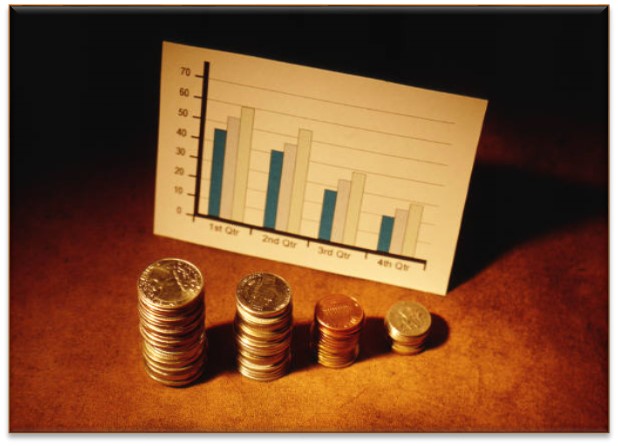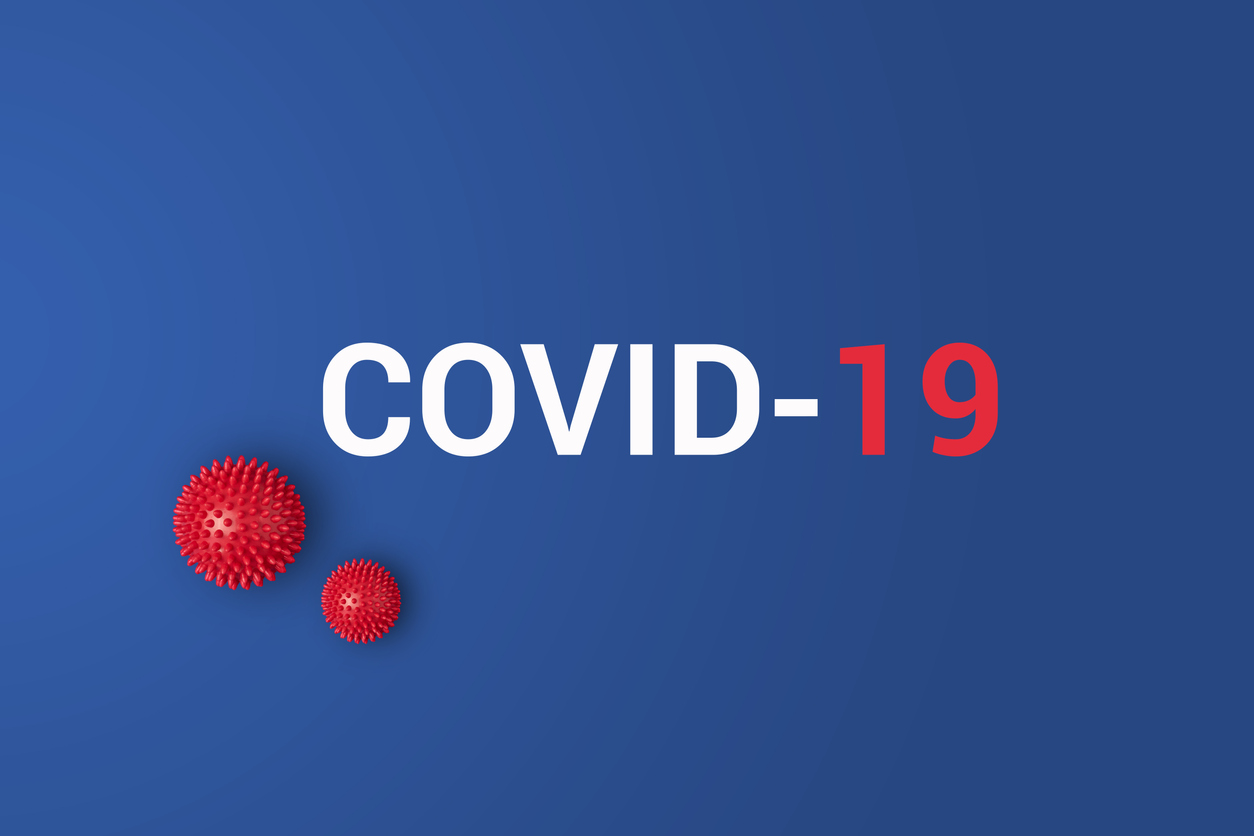You’ve asked your employer for a screen reader and engaged in the interactive process. Now, your screen reading program is here and ready to use! Be aware, the software does not always run smoothly right out of the box. Let’s review a couple of common screen reader issues that may need to be addressed in order to ensure effective computer access.
1. My screen reader won’t work with the programs I need to access.
One of the most common (and challenging) issues that screen reader users may encounter is the lack of compatibility with an employer’s proprietary software. For example, an employee working in a health care setting will likely need to access an electronic records management system, or ERM. If the ERM chosen by the employer is not compatible with the screen reader, the employee will not be able to access the ERM to complete necessary job tasks.
How might this problem be addressed? It’s often necessary to customize the programs to enhance accessibility. This could mean modifying the software programs through scripting. A script is a series of instructions that a computer carries out in sequence (Lazzaro, 2003). A script can be bound to a specific keystroke, allowing a user to trigger a certain set of instructions by pressing the designated key. Let’s say a specific portion of the ERM an employee is using cannot be accessed using standard keyboard commands. Through scripting, a keystroke command could be created to allow the reader to access and read this section. This is just one example of how scripting can lead to enhanced compatibility and accessibility.
If all of this tech talk is making your head spin, don’t worry! There are tools and services in place to make the process easier. As a starting point, it may be helpful to contact the manufacturer of both the proprietary software and the screen reading program to learn about built in customization tools. For example, JAWS, a popular screen reader for Windows, features a built-in Script Manager that allows users to view and customize scripts within the program. There are also vendors specializing in screen reader scripting who can help you with the process.
This process can be time consuming, so it’s important to think about temporary accommodations that will address the employee’s needs in the meantime. Providing a qualified reader may be necessary on a short-term basis.
2. My screen reader won’t work with my speech recognition software.
Compatibility issues may also arise for employees who attempt to use a screen reader with speech recognition software such as Dragon NaturallySpeaking. For those who wish to use these programs together, a third piece of software will be necessary. J-Say is an example of speech recognition integration technology that will allow for simultaneous use of JAWS and Dragon.
An alternative headset that allows for audio output from two separate sources may also be needed to ensure that the individual can hear their screen reader while using dictation or operating a telephone.
While your screen reader may not always meet your unique needs right off the shelf, you may very well be able to create a customized solution that works for you. For additional information or assistance, feel free to contact JAN!
Resource:
Lazzaro, Joe. 2003. An introduction to JAWS scripting. AccessWorld. https://www.afb.org/aw/4/6/14806